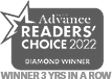The Nest Thermostat is more than just a gadget; it’s a smart way to manage your home’s comfort and energy efficiency. Whether you’re new to smart thermostats or upgrading your setup, this guide will walk you through everything you need to know about using your Nest Thermostat. With features like temperature scheduling, energy tracking, and remote access, the Nest Thermostat can help you save money and stay comfortable year-round.
How to Adjust the Temperature
Learning to adjust the temperature is the first step to getting the most out of your Nest Thermostat.
- Wake it Up: Simply press the display to wake up the thermostat.
- Increase the Temperature: Rotate the outer ring clockwise to raise the temperature.
- Lower the Temperature: Rotate the outer ring counterclockwise to lower the temperature.
- Confirm Your Settings: The display will show the updated target temperature so you can make sure it’s just right.
Switching Between Modes
Optimize your HVAC system by choosing the right mode for your home’s needs.
- Press the thermostat display to access the main menu.
- Rotate the ring to highlight “Mode” and press to select.
- Choose from the following options:
- Heat: Keep your home warm during the colder months.
- Cool: Beat the heat with efficient air conditioning.
- Eco: Save energy by reducing heating or cooling when no one is home.
- Off: Turn the system off entirely when it’s not needed.
- Press the display again to confirm your selection.
Create and Manage a Schedule
Scheduling temperature changes ensures your home stays comfortable while saving energy during peak hours.
- Press the display to open the menu.
- Navigate to “Schedule” and press to select.
- Add a new time slot:
- Use the ring to set the time of day and press to confirm.
- Rotate again to choose your desired temperature and press to save.
- Edit or delete time slots by highlighting them and following the prompts.
Connect to Wi-Fi for Remote Access
Stay in control of your Nest Thermostat from anywhere with a Wi-Fi connection.
- Open the settings menu by pressing the display.
- Select “Settings > Network.”
- Choose your Wi-Fi network and enter the password using the ring.
- Confirm the connection when prompted on the display.
Leverage the Nest App
The Nest app gives you full control over your thermostat, even when you’re away.
- Download the Nest app from the App Store or Google Play.
- Log into your account or create a new one.
- Add your thermostat by scanning the QR code or entering the pairing code.
- Use the app to adjust settings, set schedules, and monitor energy usage in real time.
Track Your Energy Usage
Understand how your home’s heating and cooling systems operate to maximize efficiency.
- Press the thermostat display to open the menu.
- Navigate to “Energy” and select it.
- Review historical data about your energy use and system activity.
- Use these insights to adjust your thermostat settings for better energy savings.
Enhance Security by Locking the Thermostat
Keep your settings secure by adding a PIN.
- Open the menu and navigate to “Settings.”
- Select “Lock” and set a 4-digit PIN.
- Once locked, only users with the PIN can make changes.
Troubleshoot Like a Pro
Solve common issues quickly with these tips:
- Wi-Fi Problems: Make sure your router is active and try reconnecting through “Settings > Network.”
- Power Issues: Check that the thermostat is properly seated on its base and that the circuit breaker is on.
- Compatibility: Visit nest.com/works to verify your HVAC system’s compatibility with the Nest Thermostat.
FAQs for New Users
- How do I adjust the display brightness?
- Navigate to “Settings > Display” and choose your preferred brightness level.
- What’s the ideal temperature for energy savings?
- The EPA recommends setting your thermostat to 68°F in winter and 78°F in summer.
- Can I adjust settings without Wi-Fi?
- Yes, all major features are accessible directly on the thermostat.
Final Thoughts
The Nest Thermostat is a powerful tool for managing your home’s comfort and energy efficiency. From easy temperature adjustments to advanced energy tracking, it’s designed to make your life easier. For more tips and support, contact us to learn more!